Quick Links:
- Instructions for PC users
- Instructions for Mac Users
- Entering Photos into PhotoContestPro (the basics)
- Return to the Critique Sessions web page
Introduction
If you have not already done so, please set up to use PhotoContestPro (the software that we use for Critique Sessions). Even though the title of the software and the contents in it suggest that it is used for photography contests, we are ignoring the contest aspect and using it for critique sessions.
The process of installing and using this software is different depending on whether you are using a PC or a Mac.
Instructions for PC Users
- Go to the PhotoContestPro website at
http://www.photocontestpro.com/UploadPictures.aspx.
This will put you in the Submit Pictures web page. Select “Proceed to Submit Pictures Method 1″ box to start the PhotoContestPro installation process.
NOTE: Please do not select “Downloads” because downloading the software from that web page will give you a copy of the PhotoContestPro admin software that your access permissions will not let you use.
- When you start to install the PhotoContestPro software you may encounter this pop-up warning from Windows Defender because it does not recognize who wrote this software. To safely pass this warning notice, click on the “More info” link.
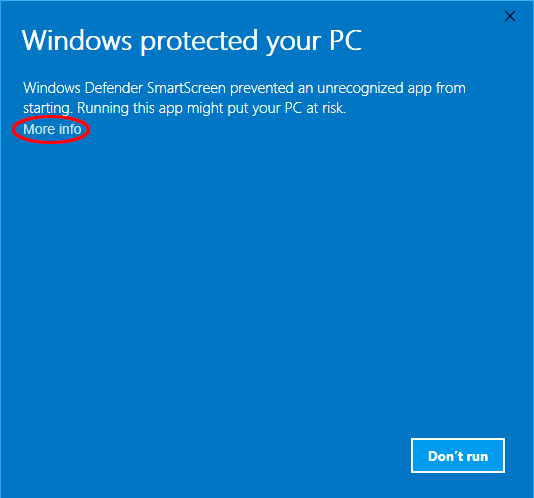
After you do so, you will receive the following pop-up notice:
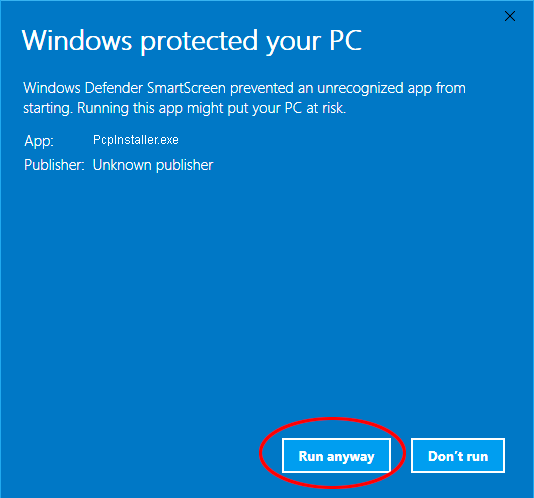
Click on the “Run anyway” button to install PhotoContestPro.
- The First Time you run the PhotoContestPro:
-
- Select “Logging in for the First Time”
- Enter your email address and click “Retrieve Password”. Your password will be emailed to you.
- Once your Password arrives, log into your PhotoContestPro account
- Once you have your Password (and in the future), log into PhotoContestPro:
-
- Enter your Email address and Password.
- “Audubon Everglades Photo Group” should appear in the Organization box.
- The “Remember Me” box should be checked (if it is not, please check this box).
- Click “Log In”.
Instructions for Mac Users
- Load your browser and go to: http://photocontestpro.com/
- Click on Submit Pictures. Select the “Proceed to Submit Pictures Method 2” box.
- Click on Log in (top right of screen)
- The First Time you run the PhotoContestPro:
-
- Select “Logging in for the First Time”.
- Enter your email address.
- Select “Audubon Everglades Photo Group” from the Organization drop-down list.
- Click “Proceed”. Your password will be emailed to you.
- Once your Password arrives, log into your PhotoContestPro account
- When you have your Password (and in the future), log into PhotoContestPro:
-
- Enter your Email address and Password.
- Select “Audubon Everglades Photo Group” from the Organization drop-down list.
- Make sure the “Remember Me” box is checked.
- Click “Log In”.
Entering Photos into PhotoContestPro (The Basics)
- After you log in, you will see the Critique Sessions available for participation.
- Prior to submitting photos, please make sure that they are properly formatted for PhotoContestPro:
-
- Do whatever post-processing you feel is appropriate using your selected post-processing software. Some post-processing software suggestions are on the AEPG Resources web page: https://photography.auduboneverglades.org/resources/
- Resize images to a maximum of 1400 pixels on the long side and no fewer than 768 pixels.
- Make sure your photo is saved using JPG format.
- Once you are ready to submit a photo into PhotoContestPro:
-
- Click on the group into which you want to submit the photo. Every critique session will have a Nature group and an assigned subject (for example. “Botany”)
- Click on “New Picture”
- Browse to get your desired photo and click to upload it.
- Enter a title for the photo. (This title will be briefly displayed when the critique session is being run.)
- Click on “Save Picture and Info” to save the photo into PhotoContestPro
- We are using the following rule for photo submission:
- You can submit a maximum of two photos for each critique session.
- The two photos can be uploaded as follows:
- Two photos can be uploaded into a single critique category (Nature or Nature+ or Assigned Subject). OR
- One photo can be uploaded into one critique category and the second photo can be uploaded into a different critique category
For more information about the Critique Sessions, please visit the AEPG Critique Sessions web page at
https://photography.auduboneverglades.org/critique-sessions/
If you have a problem with PhotoContestPro (whether it be setting it up or loading your photos into it), please let us know at Contact Us.
and provide your name, email address, and phone number. The PhotoContestPro admin will be in touch with you to help resolve any issues.

